Repairing Left-Hand Joy-Con Drift
Click here for instructions on repairing Right-Hand Joy-Con.
How to repair drift issue on Nintendo Switch Joy-ConsHere is what we are going to be working with today. You can find all of these except the thumbstick on EclipseTools.com. The replacement sticks are easy to find online and are very inexpensive. ● Tri-Point #000 Links to the tools used can be found at the end of the guide. |
 |
Remove screws from back of Joy-ConWe’re going to start with the left JoyCon by removing the 4 Tri-point screws from the back of the controller. Make sure you are using a Tri-Point, sometimes called a Y-tip, but it is different than a Tri-Wing driver. This Precision Screwdriver has a swivel cap which makes quick work of removing the screws. |
 |
Use spudger to the open caseUse the thin tip on the spudger to separate the front and back casing of the controller. Gently fold open case, being careful not to damage the components inside.
|
 |
Disconnect and remove the batteryUsing the spudger or pair of tweezers, pull up on the battery connector. Don’t try to slide it, it lifts straight off the board. There is a light adhesive on the back of the battery. Use the spudger and gently pry it loose.
|
 |
Remove three Phillips screws to battery compartmentUse the #000 Phillips to remove the battery holder. There are three screws to remove. I’m using the small Phillips driver from our mobile phone repair kit. It comes with the spudger and some other items not used in this guide. The tip is magnetic, which comes in handy for handling these tiny screws. After removing all the screws fold open the battery compartment away from the rest of the Joy-Con. Be mindful of the small flat cable that is still connected |
 |
Disconnect three flat cablesUse a pair of tweezers to flip the release tab on these three sockets and then remove the flat cables. It should take very little force to pull the cables free.  |
 |
Remove the old thumbstickUsing the same Phillips driver remove the two screws holding in the thumbstick. One of them will be covered up by the flat cable. So just hold that out of the way. You can now remove the old thumbstick. There is a black seal that might come loose when removing the stick. You can use your tweezers to hold it in place. |
 |
Install the new thumbstickIt’s now time to install the new thumbstick. Be sure to lift the flat cable out of the way so it does not get damaged. Fasten the thumbstick down with the two Philips screws you previously removed. |
 |
Reconnect the three flat cablesUsing your tweezer reconnect the three flat cables and secure them in place. If your shoulder button falls out, just set it back in place before closing up the unit. |
 |
Reinstall the battery compartmentFold the battery compartment back over and line up the hole with the screw threads below. Reinstall the other 3 Philips screws. You will want to support the case with your hand so you don’t push down on the thumbstick below. |
 |
Insert the battery and connect to boardInsert the battery so that the wires go through the groove in the compartment. Using tweezer or a spudger, push down on the connector until if clicks into place.
|
 |
Reassemble the Joy-Con caseIt’s now time to close back up the case. Keep an eye on the cables to be sure they are not getting crushed or otherwise damaged. Fasten it back together using your four Tri-Point screws. |
 |
Calibrate the Joy-ConGo into the Switch settings and calibrate the Joy-Con. >System Settings Follow On-Screen Instructions |
 |
Need to repair Right-Hand Joy-Con too? Click here for instructions on repairing Right-Hand Joy-Con.